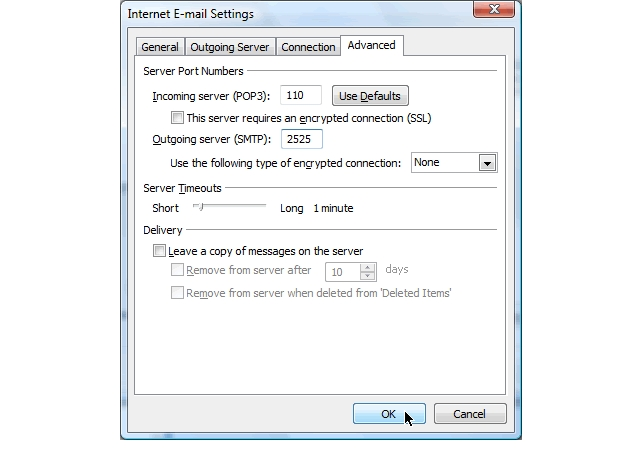Outlook 07
Do you want to setup your email for Outlook 07? Follow our simple step by step guide today and get your email setup in Outlook 07.
Step 1
In the Microsoft Outlook top menu go to Tools > Account Settings.
Step 2
With the Email tab selected click New.
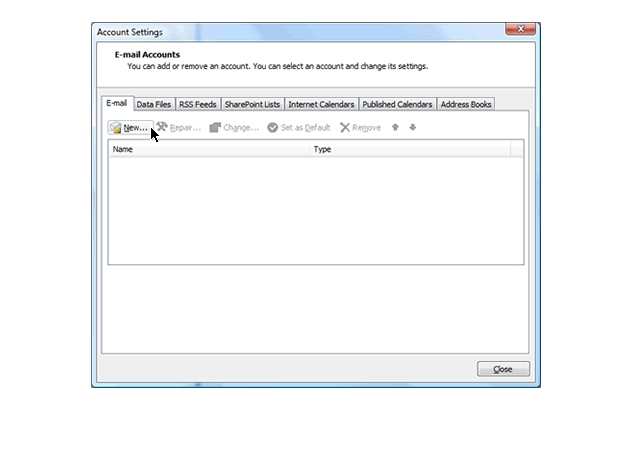
Step 3
Check Manually configure server settings or additional server types
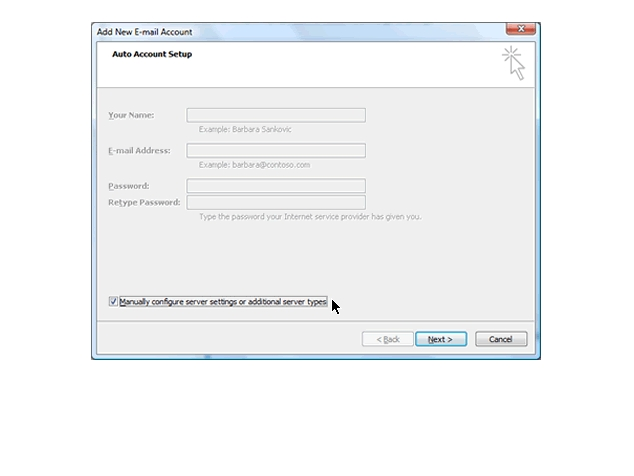
Step 4
Make sure the type Internet Email is selected.
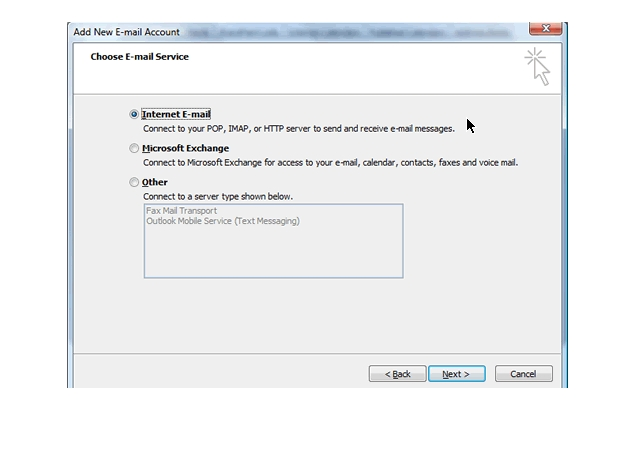
Step 5
Enter Your Name, Email address. Select an Account type
TOOLTIP: POP3 – downloads all the new messages from the mail server to your local computer. IMAP – Email is kept on our mail server. This is best if you are setting up this email account both at
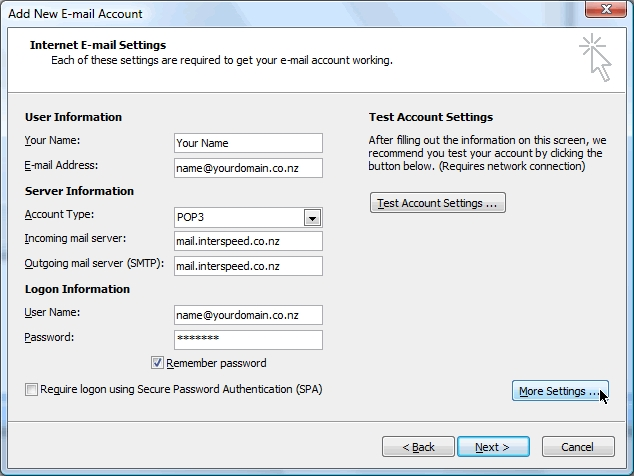
Step 6
Under More Settings select the checkbox My outgoing server (SMTP) requires authentication. Also click the radio button Use same settings Advanced tab.
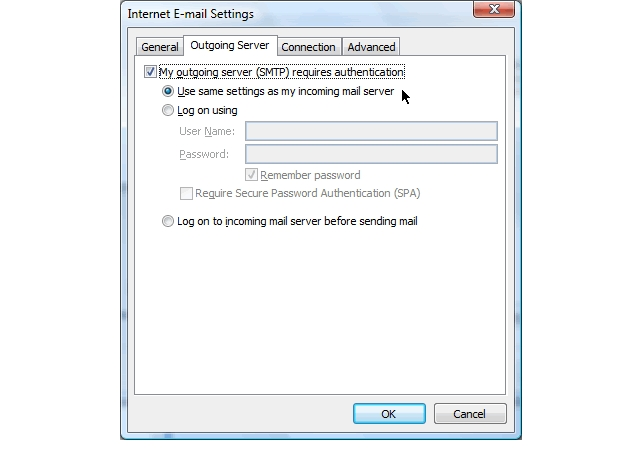
Step 7
From the Advanced tab add “2525” to Outgoing Server (SMTP)
TOOLTIP – Check ‘Leave a copy of messages on the server’ if you are using POP3 and wish to use our mail server as a backup in case emails are lost from your PC. Click OK. Back in the Change em