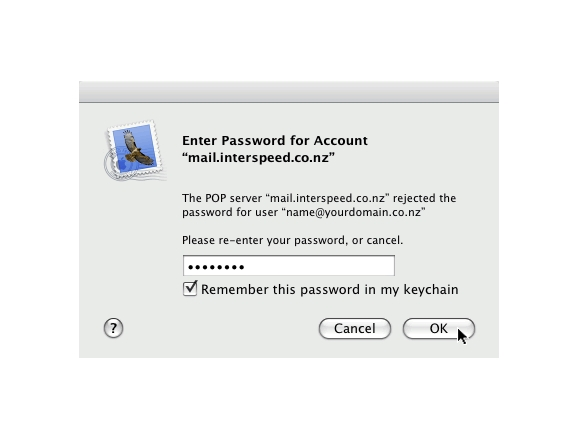Mac Mail
Do you want to setup your email for Mac Mail? Follow our simple step by step guide today and get your email setup in Mac Mail.
Step 1
Open Mail on your Mac and enter your Full Name, Email Address, and Password (as per set up in mypanel). Click Continue.
Step 2
- Select an Incoming Server type TOOLTIP: POP (downloads all the new messages from the mail server to your local computer) or IMAP ( Email is kept on our mail server. This is best if you are setting up this email account both at the office and at home.)
- Enter Description: mail.interspeed.co.nz
- Incoming Mail Server: mail.interspeed.co.nz
- Enter your User name and Password
- Click continue
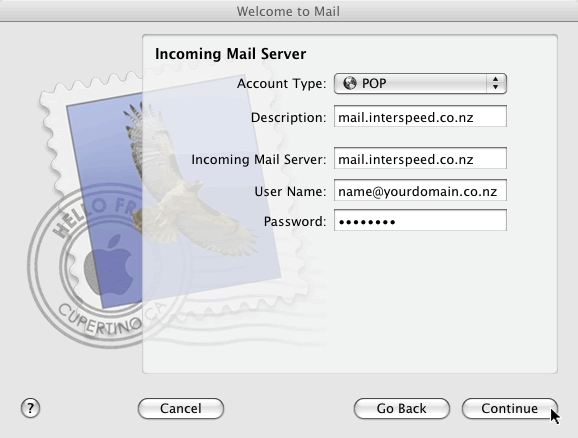
Step 3
Select the Password as the authentication type. Click Continue.
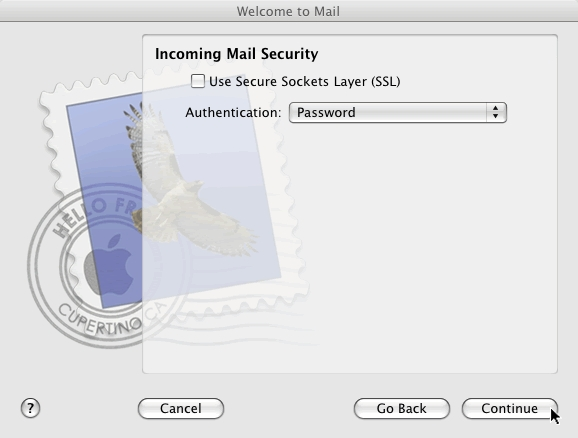
Step 4
Enter mail.interspeed.co.nz as the Outgoing mail server. Check Use only this server. Check Use authentication. Enter your full email address as the User Name. Enter your Password (as per set up in mypanel). Click Continue.
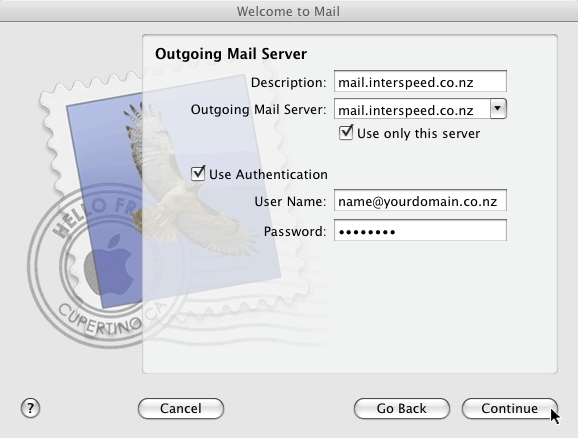
Step 5
Select Password as the authentication type. Click Continue.
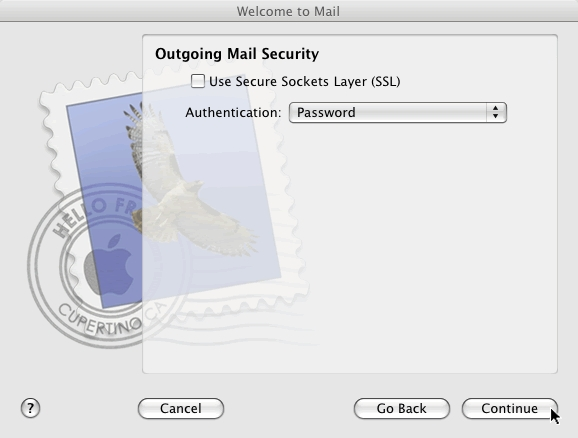
Step 6
Check Take account online. Click Create.
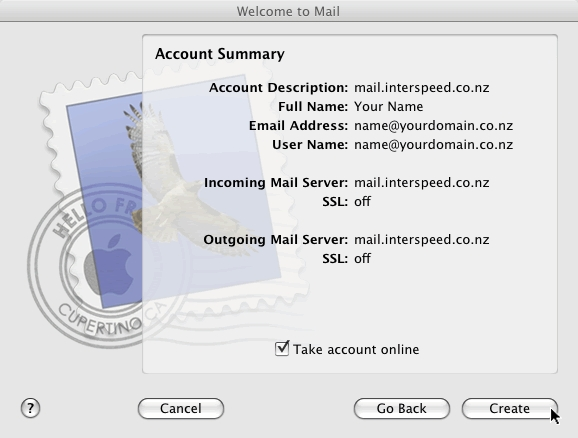
Step 7
When the account is first opened, Enter your Password again (as per set up in mypanel). Check Remember this password in my keychain. Click OK.