Need help setting up your new email account in your email client?
Webmail can be accessed here.
About Our Email Service
Promote your business and yourself with a personalised e-mail that can be yours for life. And through MyPanel you may manage all of your email accounts online yourself.
Get an email that means business
For most businesses email is essential to doing business. It is important that your email is reliable, secure and easy to use.
With our email hosting plan, you get all of NetValue´s comprehensive email features and the ability to manage these through the NetValue MyPanel Management Console.
You can upgrade your email plan at anytime to a NetValue Hosting Plan and immediately start to publish your web site.
Top email features include:
- $14.95 per month email service per domain name
- Works with e-mail software(POP3) like Microsoft Outlook and Outlook Express & IMAP
- Create and customise email through your MyPanel email management console
- AntiSpam Protection
- WebMail for anywhere, anytime email access via a web browser Learn More
- POP & IMAP4 mailboxes
- “Catch-all” default address
- Email forwarders
Webmail
Web-based email access is included free with all our email plans.
If you are away from your own computer terminal, webmail is great. You can log into your mail from any internet connected computer anywhere. Webmail is especially useful if you are travelling, and need to monitor your “Inbox” or send urgent emails to people.
To access webmail click here.
Anti Spam
What is the system used?
NetValue employs multi-level email spam and virus filtering system using industry-standard tools including Amavis, ClamAV, Spamassassin, Vipul’s Razor and several RBL’s (real-time black-lists).
How does the system work?
The primary focus of the system is to identify and disable any email spam and virus before they reach you. Every message is screened through a series of tests and if identified as either spam or a virus is discarded and will never reach your email inbox.
The system has been fine-tuned and is highly accurate. Only extremely occasionally does legitimate email gets intercepted. If you suspect you have messages being intercepted by the system which you’d like to receive you can petition us to add an email sender’s address to our spam ‘whitelist’ which will make any email from them exempt from the filtering process.
How is the system performing?
The system is intercepting thousands of spam emails and viruses every day.
Spam Filtering
Under MyPanel->Services->Email Service you can edit spam policies, whitelists & blacklists (using the traffic light icon).
There is also a new table at the bottom showing the default policy on the domain.
Each pop account or alias can have its own anti-spam policies.
Filtering policy
Using the drop-down menu you can select the spam filtering policies on the particular email account to:
- Uncensored (no virus or spam filtering)
- No spam filtering
- Spam is identified and tagged in inbox with [ ** SPAM ** ] in subject
- Spam filtered as normal, no virus filtering
- A range from Very permissive spam filtering [2/10] to Very aggressive spam filtering [10/10].
The default spam filtering for every email account on our mail server is “Normal virus and spam filtering [6/10]” – so this is what you account will be set to unless it has been customised by us in the past.
As well as the above policies for individual pop accounts these can also be applied to the whole domain.
Under Default Anti-spam Policy, policies and rules can be set for the domain as a whole. NB If you have additional mailboxes and/or aliases on the domain they will also inherit this policy unless they have their own individual policies set up.
Whitelisted addresses
Here you can “Whitelist” email addresses (one at a time) that can bypass our spam filters and always be delivered for pop account or alias. When a pop account is whitelisted it is included in a white list – confirming that any emails from that address are acceptable and will be delivered to the Inbox.
Blacklisted addresses
Here you can “Blacklist” email addresses (one at a time) that always be marked as spam by our spam filters. When a pop account is blacklisted it is included in a blacklist – confirming that any emails from that address are NOT acceptable, and therefore will not be delivered to the Inbox.
Spam Folder
Using Webmail or IMAP to check your email (in an email client) you can view the Spam folder where messages we believe are spam are placed. Spam messages are kept here for 3 days before they are removed.
With an email client using IMAP a folder should appear under your email account. In Webmail you can view it in the Folders.
How do I check my Spam folder using Webmail?
Login to Webmail here. If you have lost your login details (email address & password) Please Contact Support.
Then under Folders, you can view the Spam. Using the checkboxes (on the left of the page) you can then ‘Move’ messages to the Inbox (using the drop-down menu and hyperlink on the top right of the screen). Once you have moved messages to your Inbox from the Spam folder, it may pay to review your spam filter settings or add the addresses to your Whitelist via MyPanel.
Outlook can’t send after upgrading to Windows 10
If you’ve recently upgraded to Windows 10 and your Outlook is having trouble sending emails, these steps may help.
ERROR MESSAGE
e.g. “Error message: ‘Robert – Sending’ reported error (0x800CCC13): Cannot connect to the network. Verify your network connection or modem”
Fix
To recover from the issue, you must run the Microsoft Windows Resource Checker tool, also known as “System File Checker” or “sfc”. This tool scans and verifies the integrity of all protected system files and replaces incorrect versions with correct versions.
- Right click on the Start button of Windows and choose: Command Prompt (Admin). If you don’t see this, instead choose: Windows PowerShell (Admin).
- Behind the prompt type: sfc /scannow
(note the space in the command) - Wait until the process completes – this usually doesn’t take longer than 20 minutes.
- Restart your computer.
If you are still having trouble getting your emails to send, call the NetValue team on 0800 876 321.