Outlook Express
Do you want to setup your email for Outlook Express? Follow our simple step by step guide today and get your email setup in Outlook Express.
Step 1
Go to Tools > Accounts.
Step 2
Select Add > Mail…
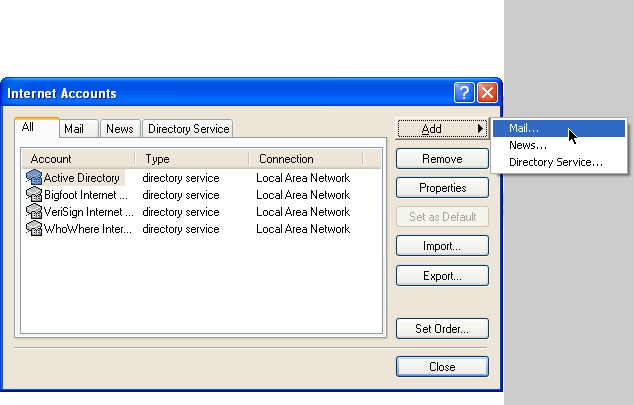
Step 3
Enter your name. Click Next.
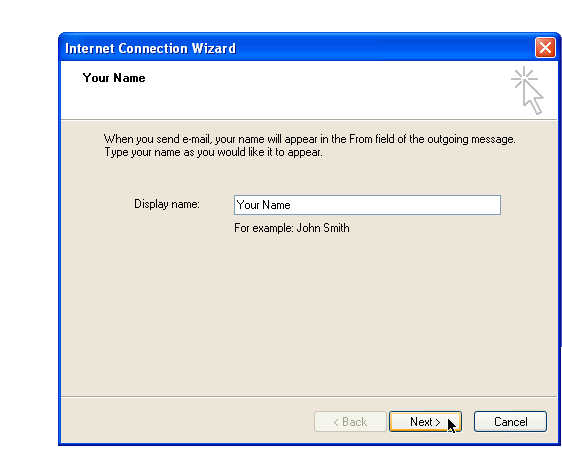
Step 4
Enter your Full email address. Click Next.
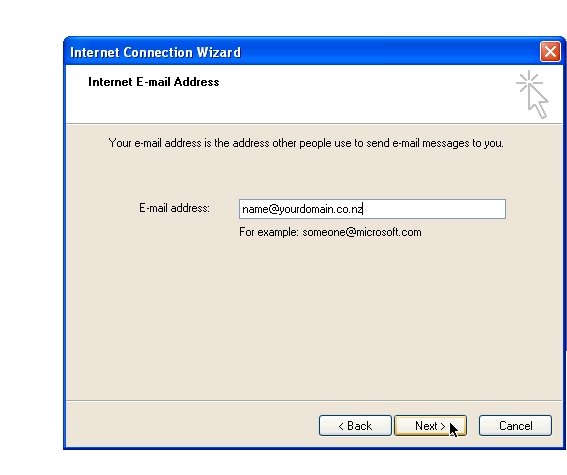
Step 5
Select POP3 as your incoming mail server. Enter mail.interspeed.co.nz as both the Incoming (pop3) and Outgoing (smtp) servers.
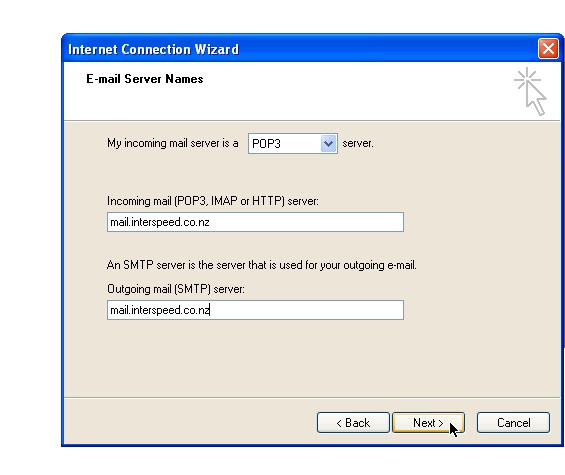
Step 6
Enter your Full email address as your Account Name. Enter your Password (as per set up in mypanel). Click Next.
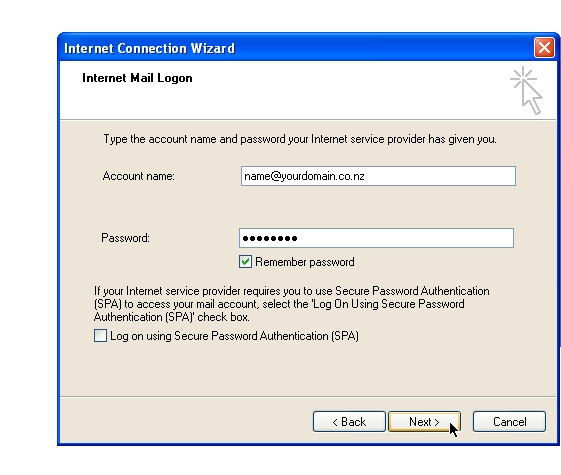
Step 7
Select the new mail.interspeed.co.nz account and Click Properties.
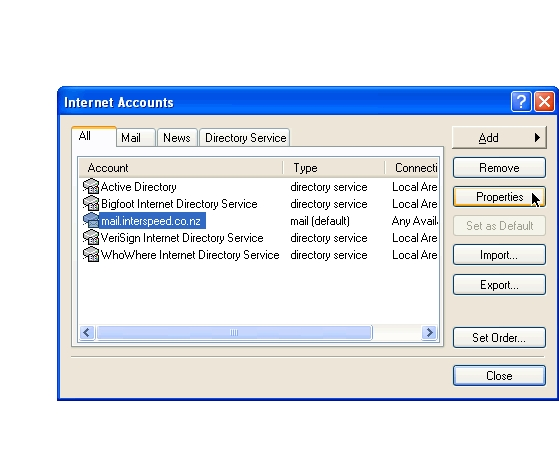
Step 8
Check My server requires authentication. Click Settings…
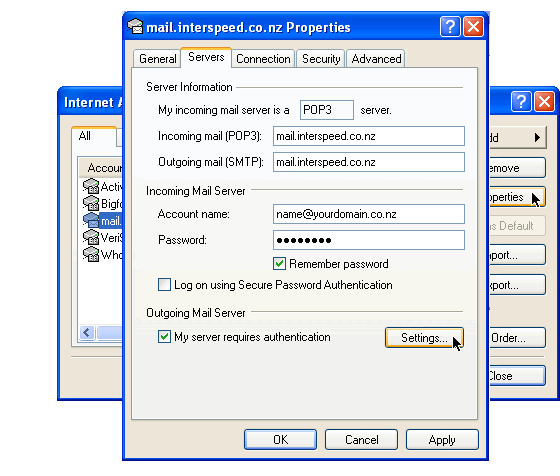
Step 9
Check use same settings as my incoming mail server. Click OK.
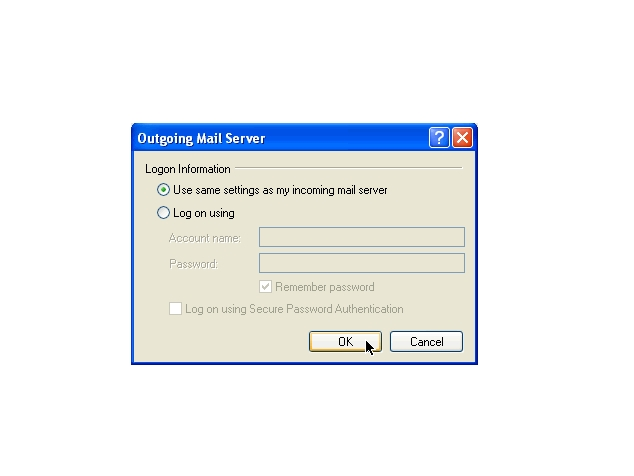
Step 10
Click on the Advanced tab. Make the Outgoing mail (SMTP) port 2525 – add a ’25’. Click OK. Close the Internet Accounts window.